Steps to clear browser cache and basic information about using private browser windows.
Introduction: This article outlines the steps required to properly clear the browser cache in Chrome, Firefox, Internet Explorer, and Microsoft Edge. Basic information about how to use a private browser window to test for browser cache related issues is also provided.
- Start by opening up any browser window and holding down this key combination: Ctrl+Shift+Delete
- Next select the options as displayed in the screen-shots below related to the browser you are using.
- Then close and re-open your browser window(s), then revisit the page in question.
Chrome:
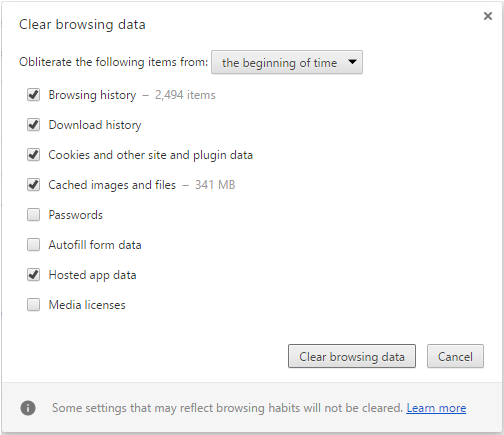
Firefox:
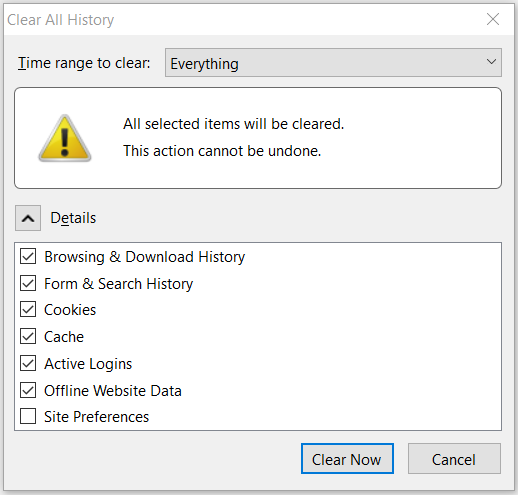
Internet Explorer:
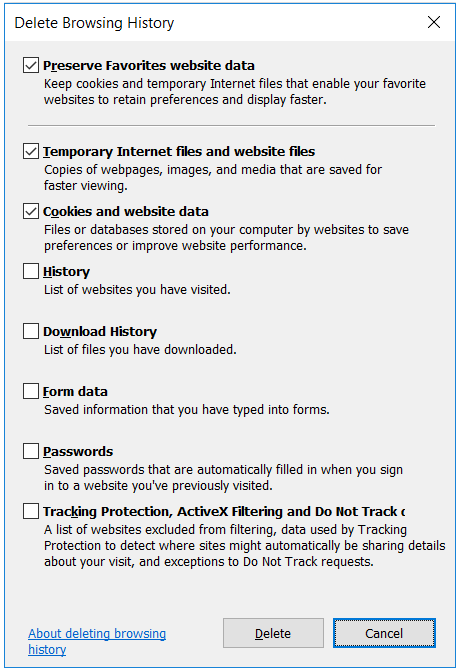
Microsoft Edge:
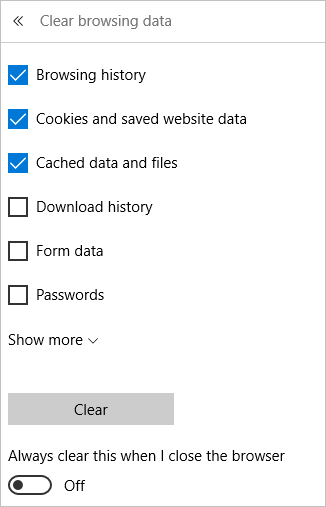
Need help testing for browser cache related issues?
- A private browser window can be used to test for browser cache related issues.
What is a Private Browser Window?
A private browser window will behave like a standard browser window does after the browser cache has been cleared. Private browser windows do not used previously saved browser cache or cookies.
Use the following steps to open a private browser window:
- Right-click on the browser application icon.
- Depending on the browser, select one of the following.
- For Chrome, select: New incognito browser
- For Firefox, select: Private browser window
- For Explorer, select: Start InPrivate Browsing
- For Edge, select: Start InPrivate Window
Please contact the INSYTE support team now if you have any questions or issues while performing any operations outlined above.